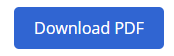RETS Vendor Help
Issues? Please ensure the following:
-
The RETS URL syntax is "mlsid-rets.paragonrels.com" where "mlsid" is the MLS/Board ID. Previously was "mlsid.rets.paragonrels.com"
-
All applications and libraries use TLS 1.2.
-
Password case is correct, as HTTPS is case sensitive.
-
Base authentication is being used, and not Digest authentication.
Additional Information:
RETS Best Practice Guide
This guide is intended to be a starting point for Paragon Real Estate Transaction Standard (RETS) developers.
It provides a basic overview of RETS and describes some useful techniques to get started with Paragon RETS.
Q: How do I assign a RETS Profile to an account?
First, add the vendor as an Agent in Paragon. If you need more help with this, visit our "Creating a new RETS Account" Page.
Assign User Code and Login Name per your organization's naming conventions. The screenshot's information is only an example.
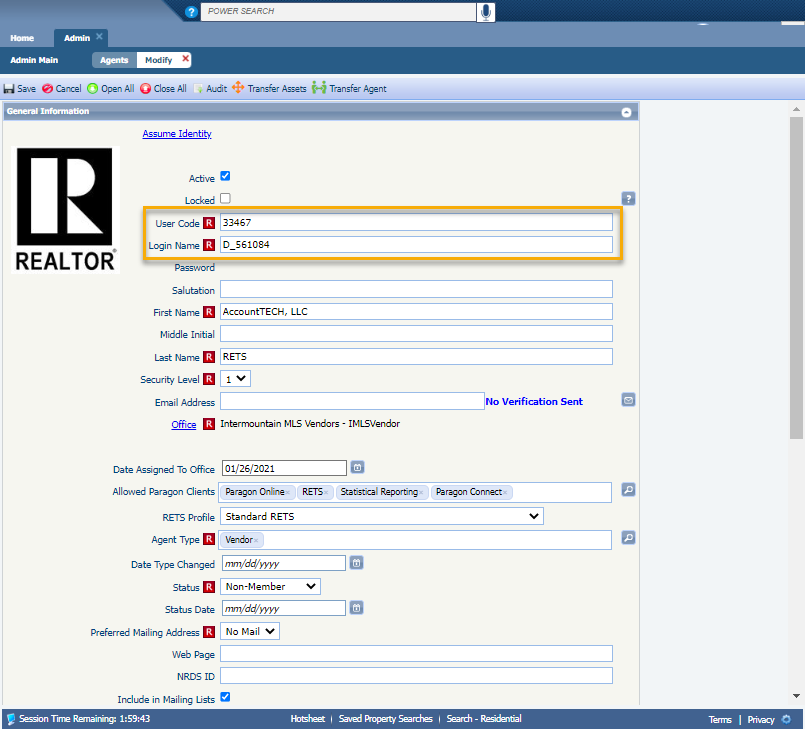
Next, we suggest to put the Vendor's Name in the "First Name" field, then put "RETS" in the "Last Name" field.
Putting "RETS" somewhere in the Vendor's will make it easy to search for the account later.
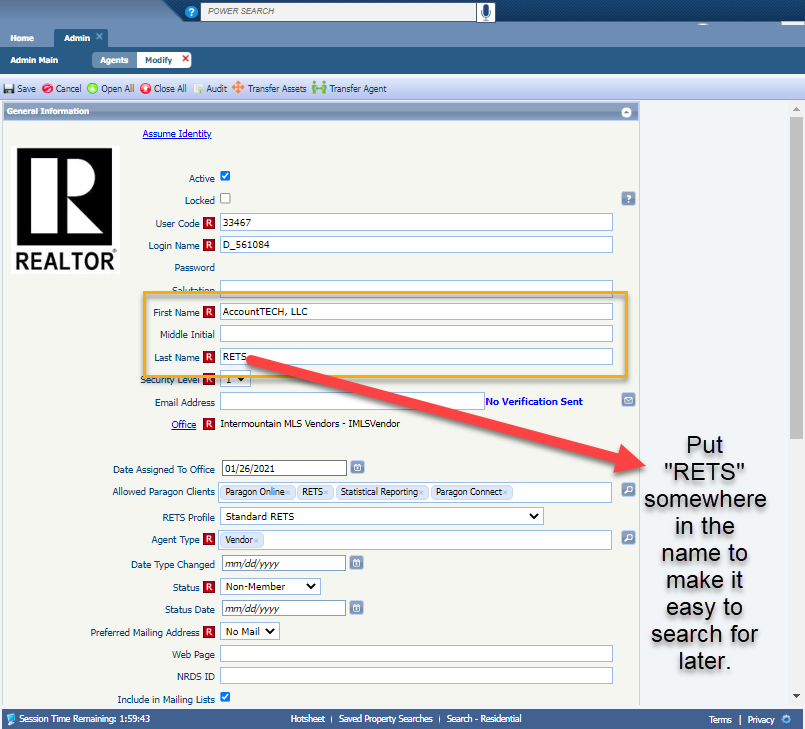
Next, Add "RETS" to the Allowed Paragon Client's field (1). Then, select the desired RETS Profile from the drop down field (2).
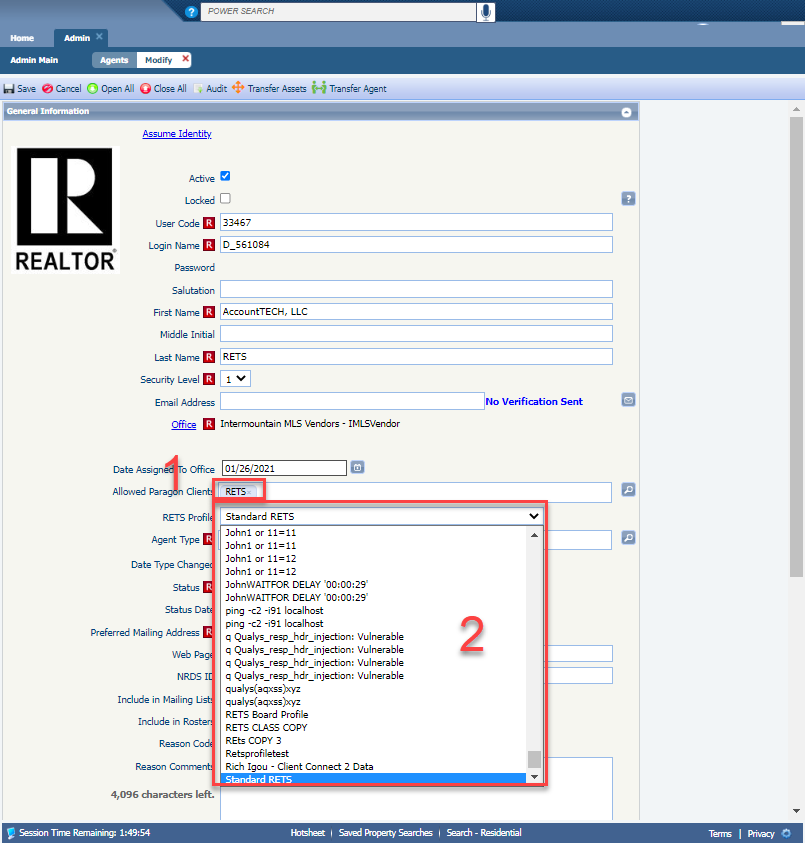
Q: How do I add a field to a RETS Profile?
Click on Admin > RETS Profile
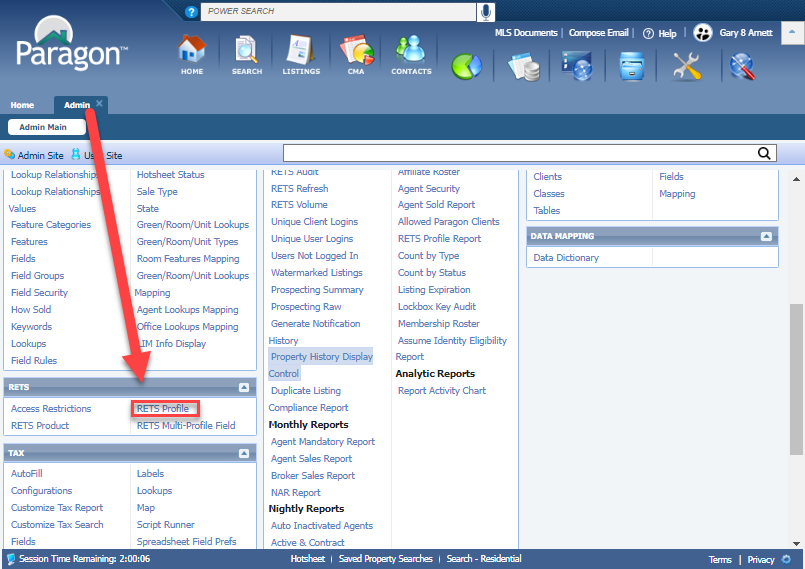
Next, find the profile to add a new field and click on that row's "Setup Resources" column.
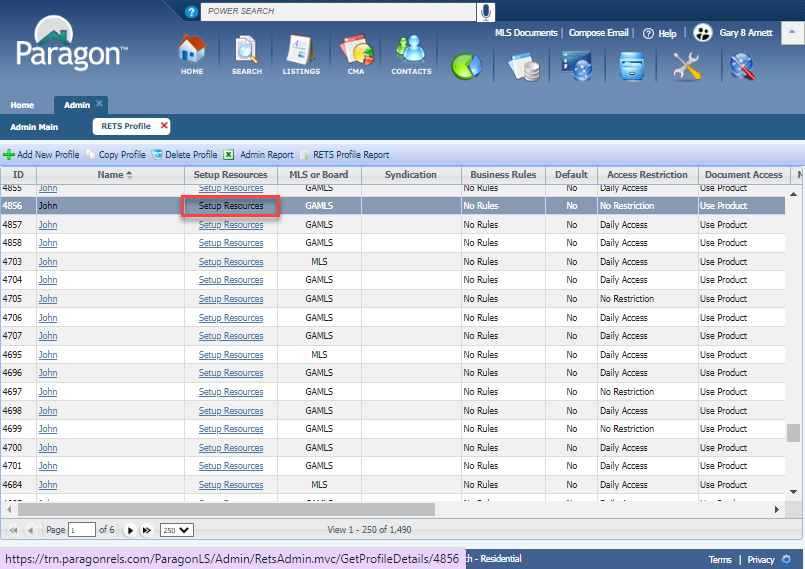
In the top container, select the Resource (1).
Then in the Fields List container (2), first find the field to add then click the check box in the "Enabled" column. This column can be sorted.
Use the Search bar at the top of the "Feilds List" container (3).
Select "Apply changes to other classes" to make changes to other classes easier (4).
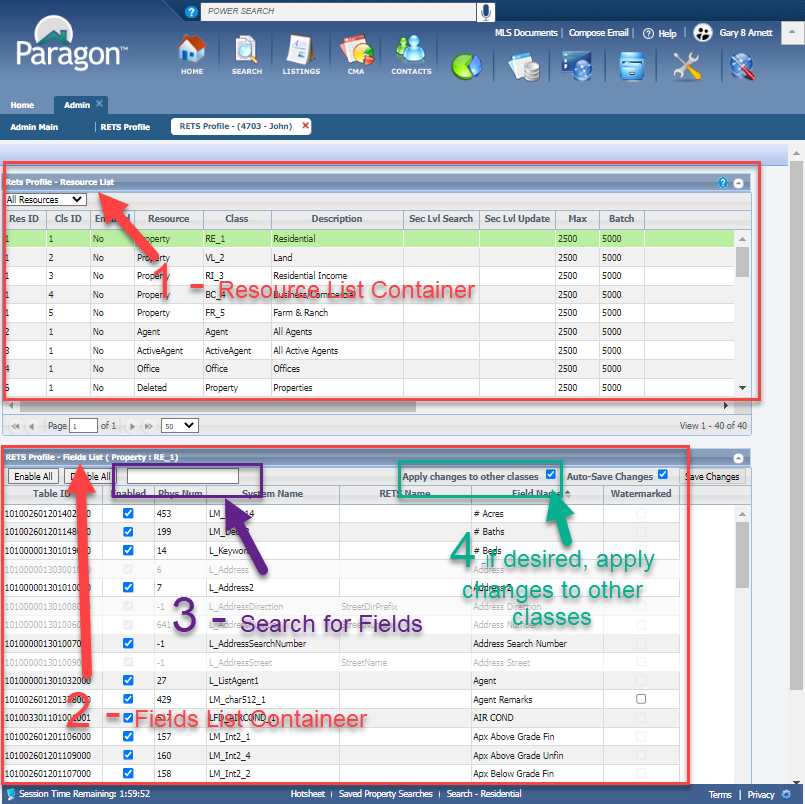
Changes go into effect immediately.
Q: How do I add a basic status filter to a profile?
To add a basic filter to a RETS profile, first access the desired profile as described above.
Then, individually apply the filter to each class/resource type.
Double click on the Resource Type to open the "Modify" window.
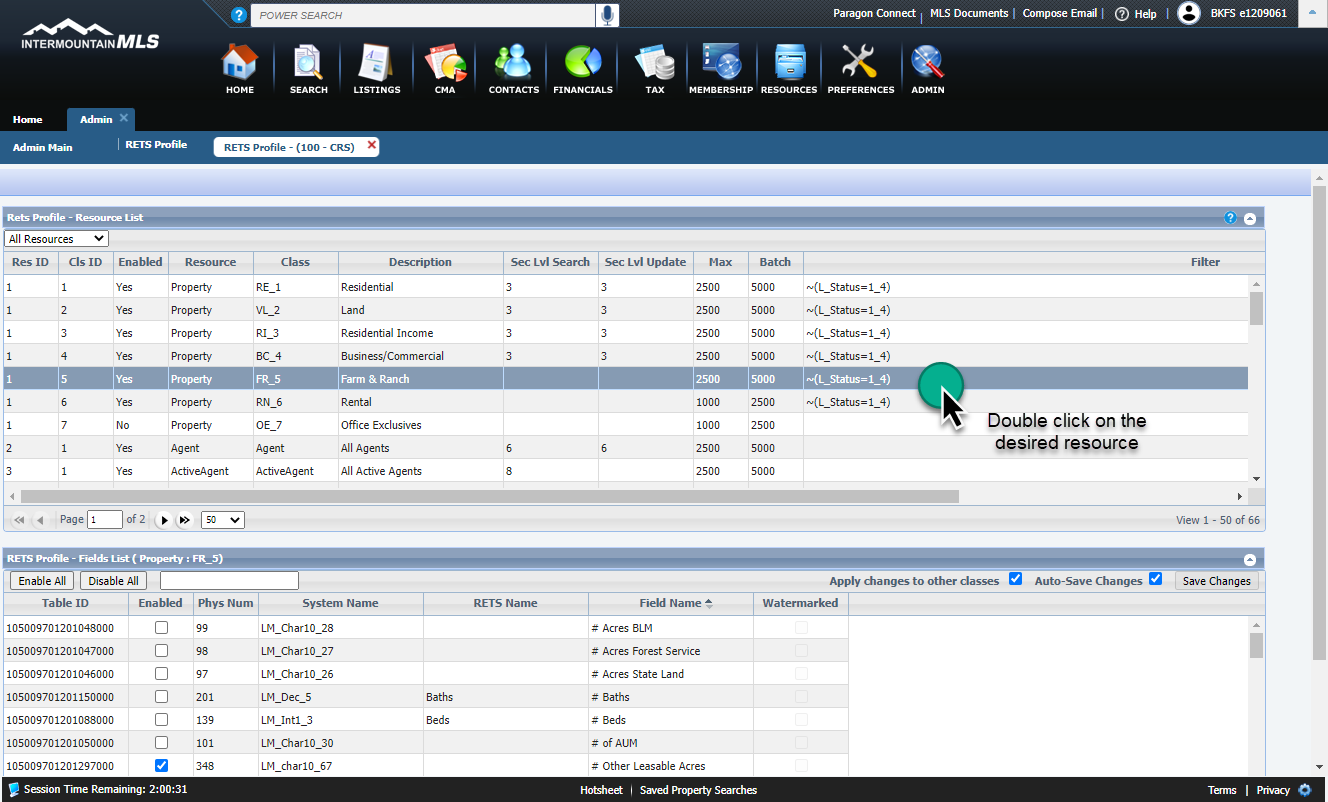
In the "Modify" window, add the desired filter (1). Reference the RETS Cheat Sheet if needed.
When complete, click "Save" (2).
Exit the "Modify" window by clicking the red X at the top (3).
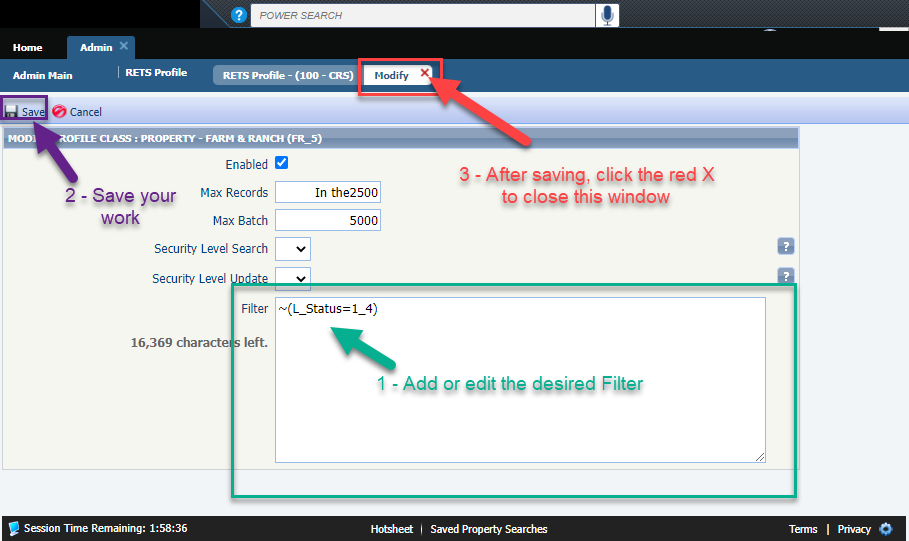
Q: Do I need a RETS client to access the data?
A: In order to view and harvest the data, a RETS client is required. Please review RESO.ORG for more information.
Q: The vendor is not sure which RETS client they should use to access Paragon RETS.
A: We do not support the use of any specific RETS clients; however, there are a multitude of RETS clients available, such as ezRETS or RETS Connector.
Please visit reso.org for more information.
Q: The RETS vendor is receiving a similar message to this error:
"Status code (401) Invalid Username/Password Combination" error when attempting to connect to the RETS server.
A: Vendors receive this message for one of three causes:
-
Ensure the vendor is using the correct username and password combination. Usernames and Passwords are CASE SENSITIVE in RETS. The correct username/password combination can only be viewed or changed by the local board staff.
-
If "Force Password Change at Next Login" is checked in the agent record for the vendor, it needs to be unchecked. This setting can only be changed by the local board staff. Board Staff: if you use an automated periodic password change procedure, please speak to your SSM about exempting certain users from this process.
-
There is a section called "Allowed Paragon Client" in the agent record. If RETS is NOT selected, then the vendor will be unable to access the RETS server. This setting can only be changed by local board staff.
Q: The vendor is receiving a similar message to this error:
<RETS-STATUS Reply Code="20207" ReplyText="Unauthorized Query" You are not authorized to access class [X] in resource [Y]."/>
A: The vendor was trying to access resources or fields not included in their profile, as designated by the MLS. Depending on the exact error message in place of "X" and "Y", this can be as simple as a field not being allowed in their RETS profile OR an entire Resource/Class. While BKFS staff can assist with identifying the exact issue and can work with the MLS, this issue is ultimately resolved with the approval of local board staff.
Q: The vendor attempts to access the RETS URL and receives only:
<RETS ReplyCode="0" ReplyText="Login Request">
<RETS-RESPONSE>
MemberName=User Account
User= User id
Broker=1,1
MetadataVersion=12.8.34035
MinMetadataVersion=12.8.34035
TimeoutSeconds=1800
GetMetadata=/rets/fnisrets.aspx/CLS/GetMetadata
GetObject=/rets/fnisrets/aspx/CLS/getobject
Login=/rets/fnisrets.aspx/CLS/login
Logout=/rets/fnisrets.aspx/CLS/logout
Search=/rets/fnisrets.aspx/CLS/search
</RETS-RESPONSE>
</RETS>
A: This response indicates that the RETS URL is working correctly. The vendor attempted to log in to RETS via a standard web browser. This is NOT supported and requires a RETS client in order to access, query, and/or pull RETS data.
Q: Is it possible to limit or restrict photos in a RETS feed?
A: We currently do not have the ability to restrict photos in a RETS feed. The photos are contained in the same Class Resource as listing data and can be accessed via a "Get Object" procedure. For more information, please visit reso.org
Q: Why are listing data pulls limited to 2,500 records? Is it possible to raise this limit?
A: The limit of 2,500 records is a restriction put in place to protect Paragon database users. Many vendors run scripts to pull information and a misconfiguration in the script could lead to a situation where the same query is run multiple times in a very short amount of time. The limit of 2,500 records allows vendors to pull a significant amount of information while still protecting the Paragon user experience. The limit is not generally configurable and should not be changed to above 2,500 records.
Vendors can use a listing "off-set" to pull the remainder of the listings. For more information, please visit reso.org
MS Word Version of this Letter
Dear RETS Vendor,
Please review this message in its entirety. Failure to do so may affect your RETS feed.
In our upcoming Paragon MLS release on May 20, 2015, Black Knight MLS Solutions has enhanced RETS to support the exchange of user credentials in the RETS feed. This will allow vendors to access user credentials (to include Login Name and Password) provided you use SSL and have a registered User-Agent at Black Knight.
While this enhancement will be a welcomed change for vendors who currently utilize a FTP site to access credentials, it will affect vendors who are currently pulling the LA1_LoginName or U_LoginName. This field now requires the use of SSL and the registered User-Agent which was previously exposed to RETS without the additional security measures.
If you require the LoginName in your RETS feed you will need to do the following:
1. Edit your RETS URL to use SSL by adding “s” to “http” and replacing the dot with a dash between the MLSID and “rets.” For example, “http://imls.rets.paragonrels…” will change to “https://imls-rets.paragonrels...”
2. Have your RETS User-Agent registered by Black Knight MLS. You can do this by sending your RETS User-Agent to John Stock at john.stock@bkfs.com. This can NOT be a generic user-agent such as RETS-Connector/1.2 or librets/1.0. It must be a unique user-agent.
3. After the User-Agent is registered, include the User-Agent and credentials along with the agent login that you currently using to access RETS for the request. After 5/20, the LoginName will be available. If this process is not followed, the LoginName data will stop appearing in the data feed.
If you do NOT require the LoginName in your feed OR if you already receive it but it’s not required for any functionality in your system, then no action is necessary. For the latter, after 5/20, the data will just stop appearing.
If you have a need to add credentials to your RETS feed, please contact your MLS customer.
Respectfully,
Black Knight MLS Solutions