Validate the Map
Perform the Geocode Quality Search while adding a Listing. Geocode Quality ensures the accuracy of finding the listing on a map.
Geocodes inform the user on the accuracy of the listing's address:
1.0 = Manually Entered
.95 = Exact Match
.90 = Nearest Intersection
.85 = Center of Zip Code
Any Geocode Quality below .90 will be considered "unverified" by Paragon.
Please note: This may not be available to all users.
Video: How to "Validate Map" when Adding a Listing in Paragon
After opening the Listing screen, click on "Validate Map".
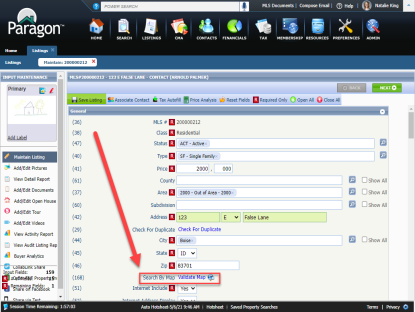
The "Change Geocode" window opens, providing the user with information about the listing's address.
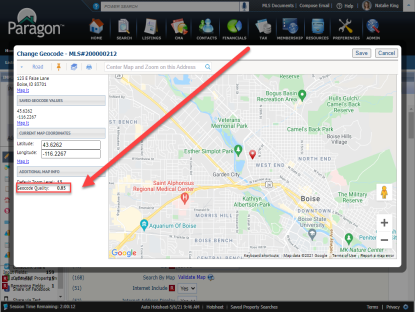
Please note: The 0.85 geocode in the image above is considered "unverified" by Paragon. This listing uses an imagined address, resulting in this geocode.
Need a more detailed explanation of Geocodes? Watch this recorded webinar.