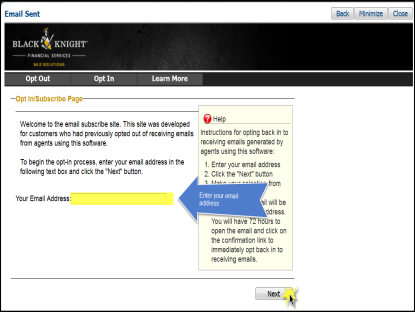Email Opt-In
Have you or a customer erroneously opted out of receiving email via Paragon?
Do you need to opt yourself or a client back in?
Follow the instructions below to opt-back-in to Paragon emails.
Click on the "Compose Email" link on Paragon's Homepage.

The "Compose Email" Tool Box will open - Send yourself an email.
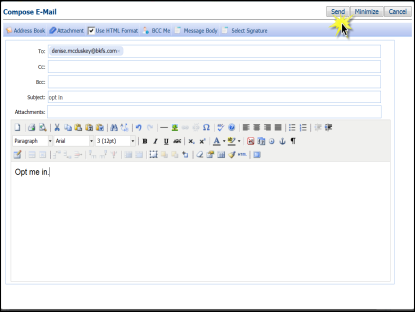
You'll get an error message - Click on the link in the message.
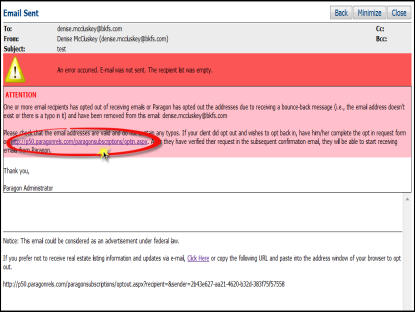
The Opt-out/Opt-in Email Tool will open. Click on the "Opt In" tab.
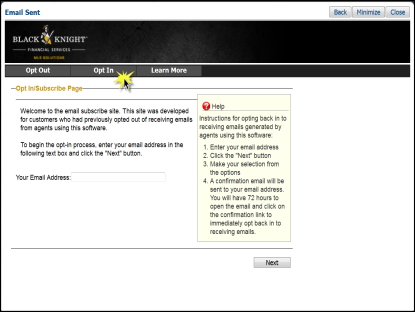
Enter the desired email address on the Opt-in Tab on this page.
Click "Next" and you're in!
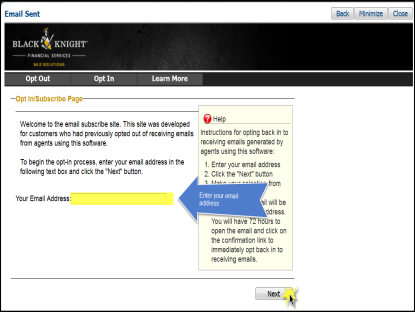
Received a bounce-back email message from Paragon?
Or, do you get an email-message-error when sending a customer email in Paragon?
Click on the link in the Email-Error Message.
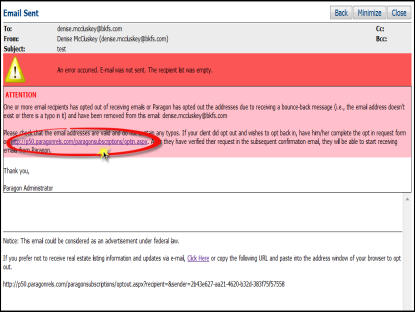
The Opt-out/Opt-in Email Tool will open. Click on the "Opt In" tab.
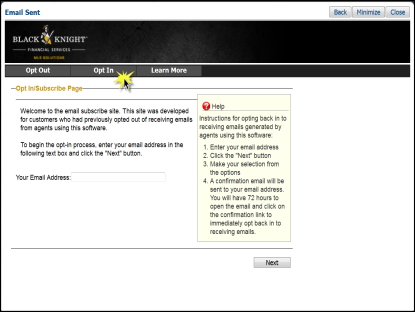
Enter the desired email address on this page.
Click "Next" and you're in!