Using Paragon Tax
Do you need the tax information for a property? Paragon Tax provides an integrated tax database which links listings and tax records.
**Note - not all MLSs have elected to configure Paragon Tax.
Using Paragon Tax
Click on the "Tax" button on the main menu
**Note - depending on your MLS, there may be multiple counties displayed
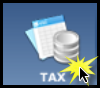
Click on the county.
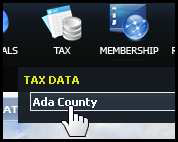
The Tax Search Criteria will display with the specific fields configured to your MLS.
Common fields include Address, Parcel Number, Tax ID, and Owner Name.
Enter the search criteria.
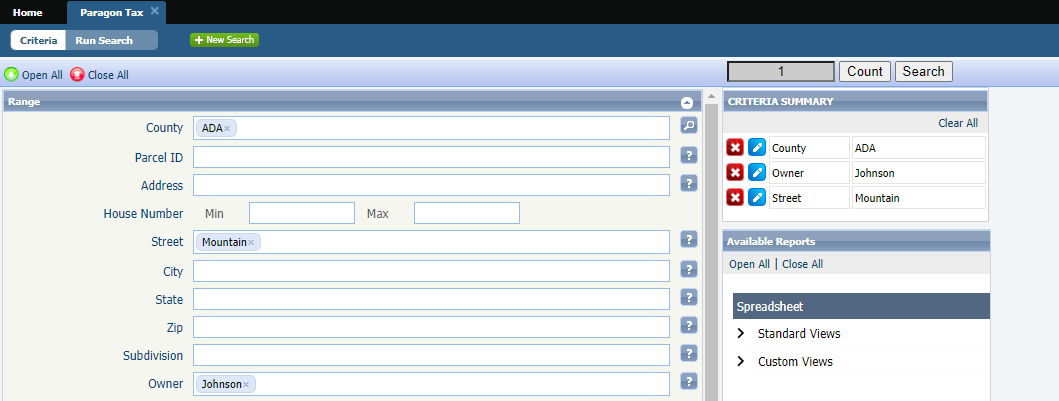
Click "Search".
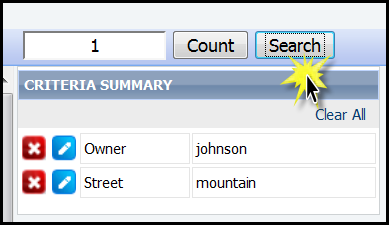
The search result spreadsheet will appear
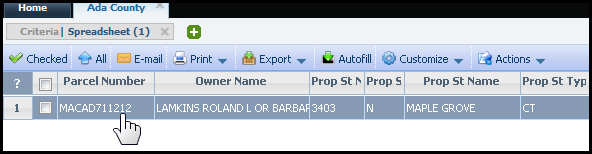
Click the row for the property report you wish to display.
The Full Report window will open.
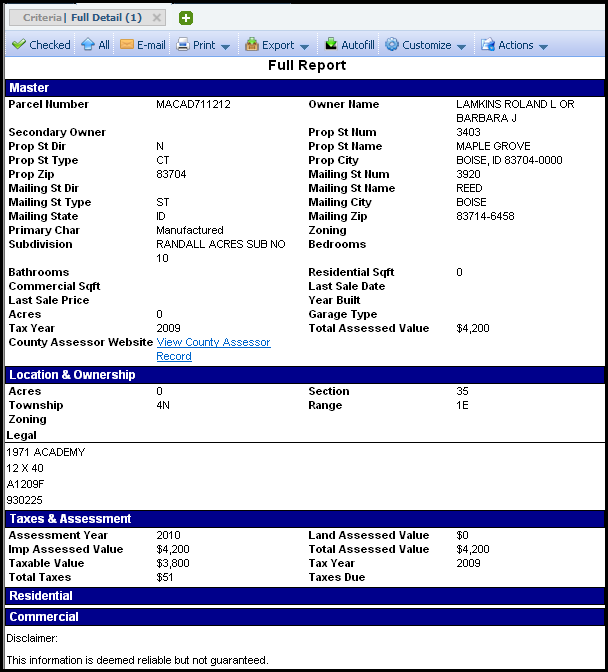
Paragon Tax includes the ability to autofill directly from Tax Records. This enables you to quickly add accurate property data to the Listing Input form.
Using Tax Autofill
Click on the Tax button on the main menu
**Note - depending on your MLS setup, there may be multiple areas displayed
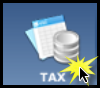
Click on the area.
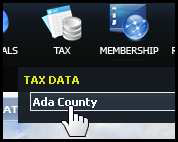
The Tax Search Criteria will display with the specific fields configured for your MLS.
Common fields include Address, Parcel Number, Tax ID, and Owner Name.
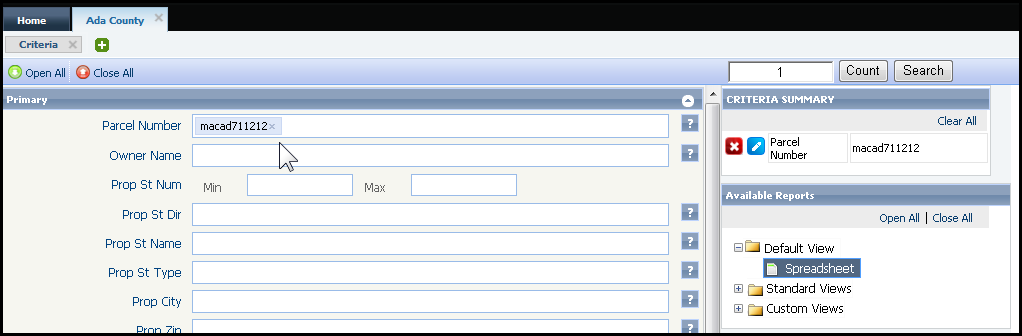
Click "Search"
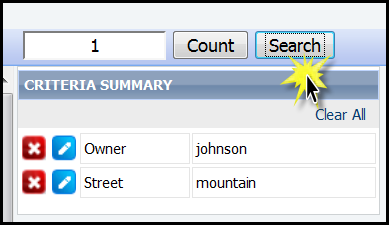
Click the row for the property report you wish to display.
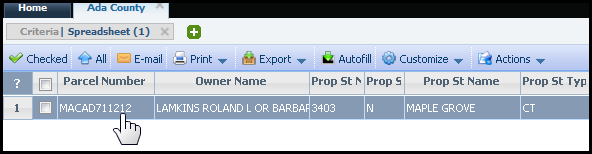
The "Select Class" modal will open.
Click on the desired class.
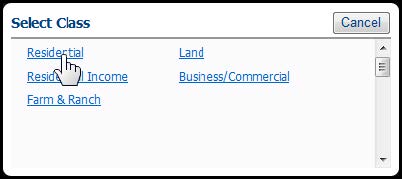
The "Load Tax Data" modal will open.
Click on the box(es) of data you want to Autofill into your Listing Input Form.
Click "Save".
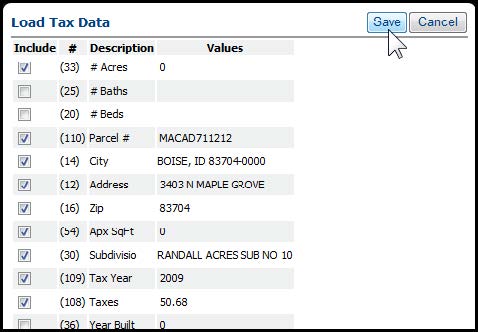
The data will autofill into the Listing Input Form.
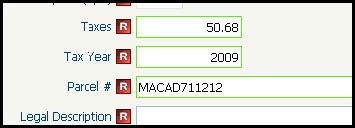
From here, you can complete the remainder of the fields required to complete the listing.
Autofill Within Listing Input
You can also access Autofill within the Listing Input Form (if active in your MLS).
Click Ta Autofill from the menu and you will be taken to the Tax Database where you can follow the same steps to above to complete autofilling the data to the listing.

Congratulations! You now know how to use Tax Autofill for Listings in Paragon!