Learn How to Search
What is the one thing you will do more than anything else in Paragon? Searching!
Once you understand the basic search functionality in Paragon, you can do any search because the features and functions are consistent.
HOW TO PERFORM A BASIC SEARCH:
- Click on the SEARCH button in the Main Menu
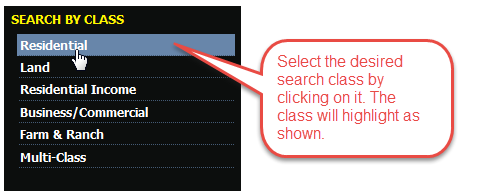
The mapping tool in Paragon is robust. Searching for listings on the map really enables you to visualize the location of the properties in your search results.
HOW TO PERFORM A MAP SEARCH
There are two ways to begin a map search:
- Use the Search by Map Field in the search grid
- Use the Search button Mapping search under the specialty search menu
Click on the "Search by Map" field OR Click on "Search" and under the Specialty Search, click on "Mapping"
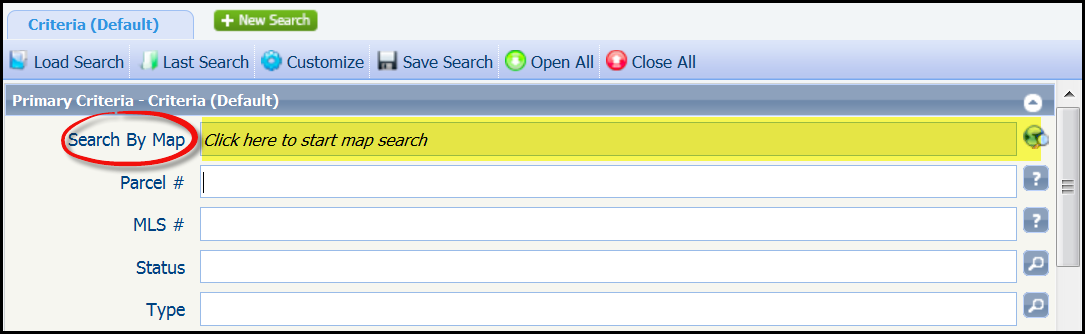
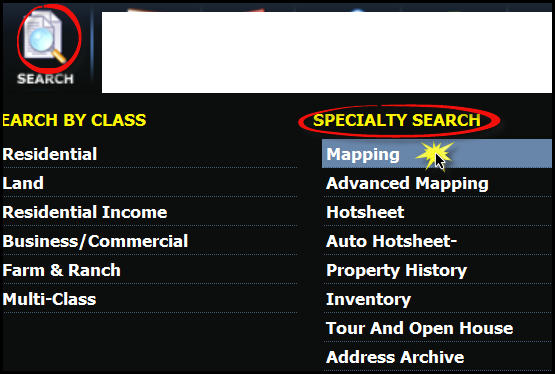
Paragon's HotSheet Search will help you find the latest and greatest on the market!
From the main menu bar, click on the "Search" button.
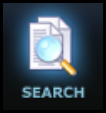
Click on Hotsheet from the Specialty Search menu.
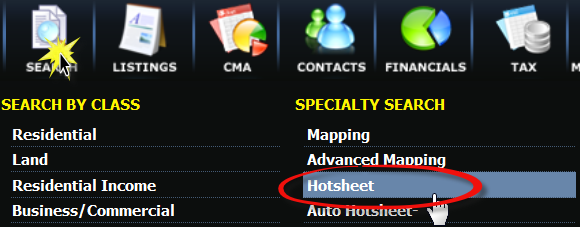
The Hotsheet grid will open.
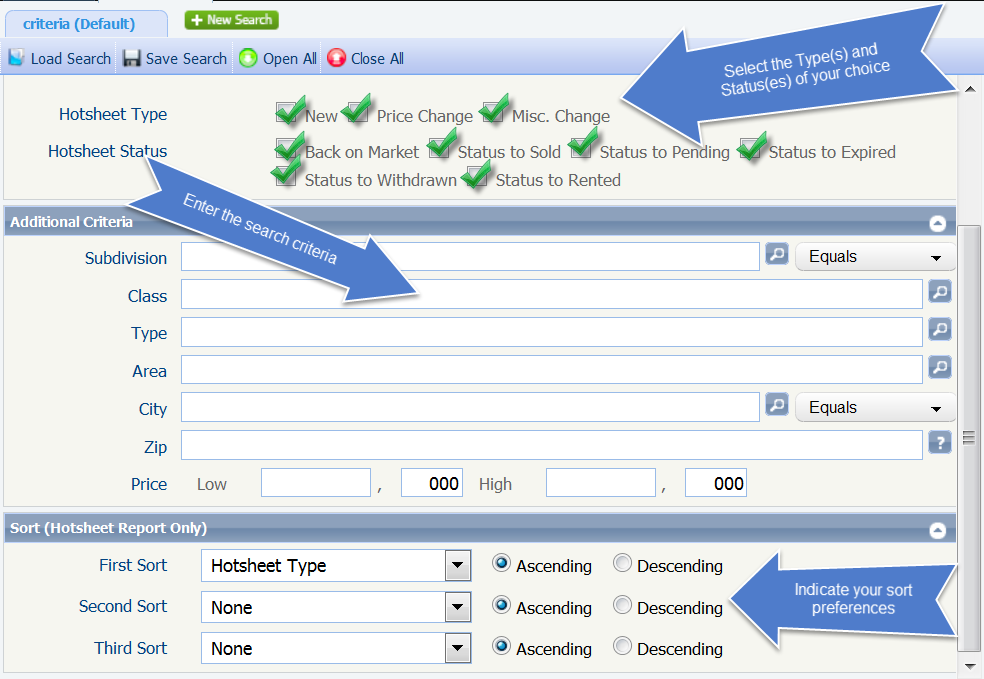
Click on "Search"
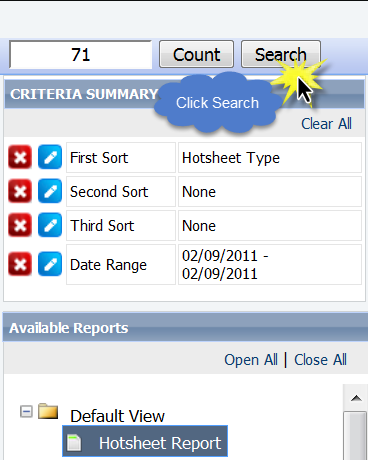
The Search button will return all the results that match your search criteria.
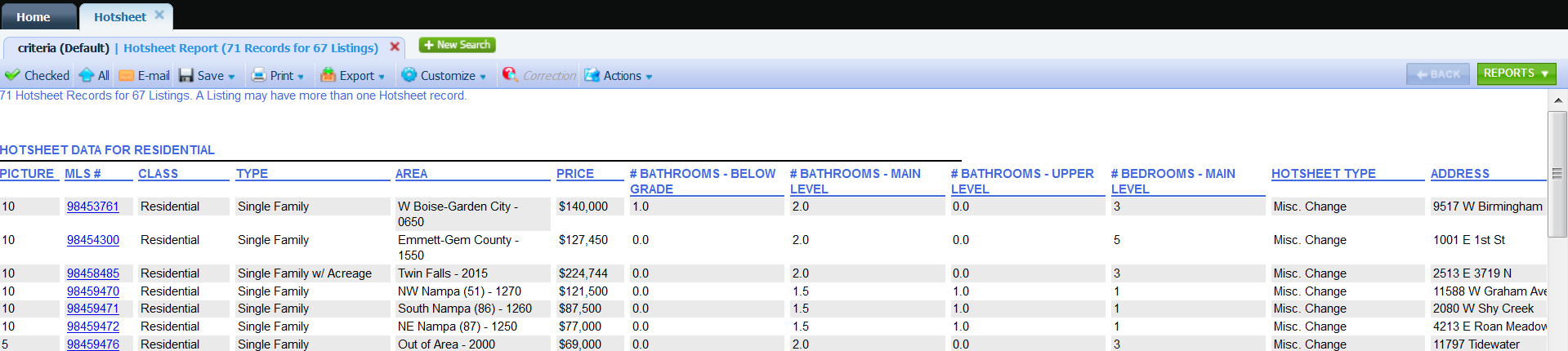
Use Tour and Open House Search to find upcoming tours and open houses.
Click on Search in the main menu.
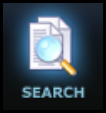
Select "Tour and Open House" from the Specialty Search menu.
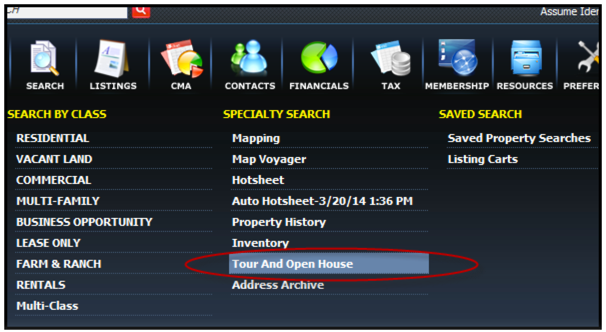
Enter a date range and any other desired search criteria.
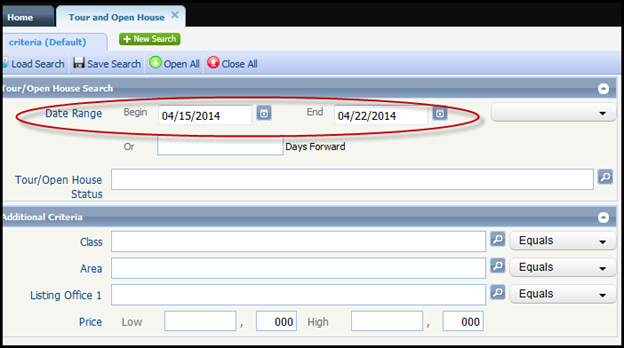
Click on "Search"
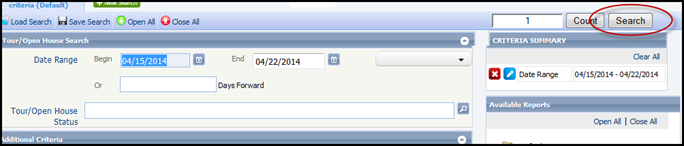
The search button will return all the results that match your search criteria.
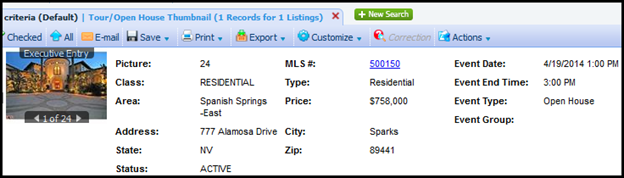
Search templates can be saved for a variety of needs.
After creating a search that you'd like to save for future use, hover over the "Save Search" menu.
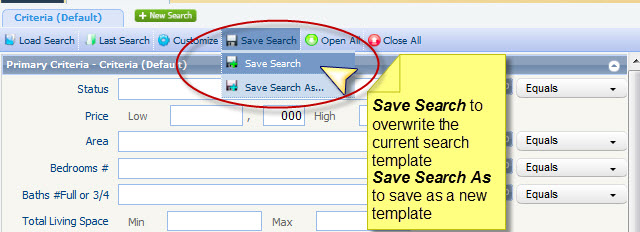
Click on Save Search. This opens the Save Search Tool. The Save Search modal will open. Click "Save" at the top to complete.
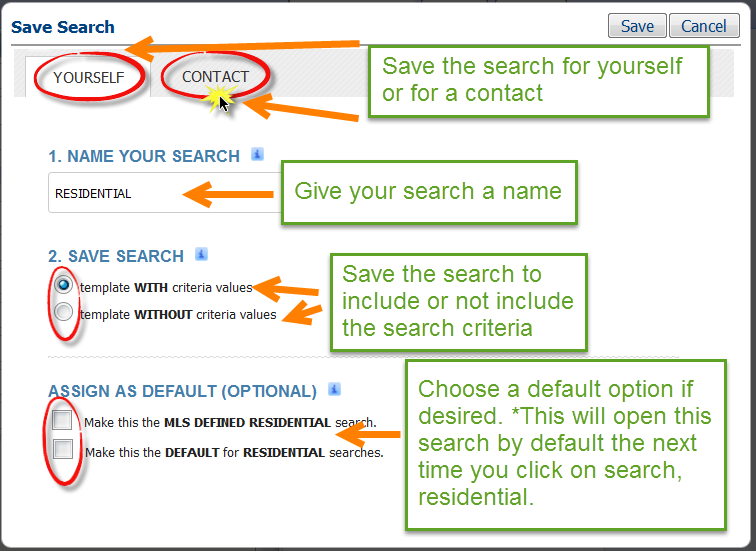
Is your search template the best it can be? Do you have all the fields you need and in the order you want them? If you answered 'no' to either of these questions, read on!
Customizing Searches
Open a search template and click on "Customize" and "Fields".
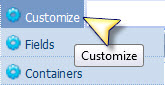
The Customize Fields Tool will open. Here you can add, remove, and arrange the fields.
Be sure to click on "apply" when finished. This will return you to your search template.
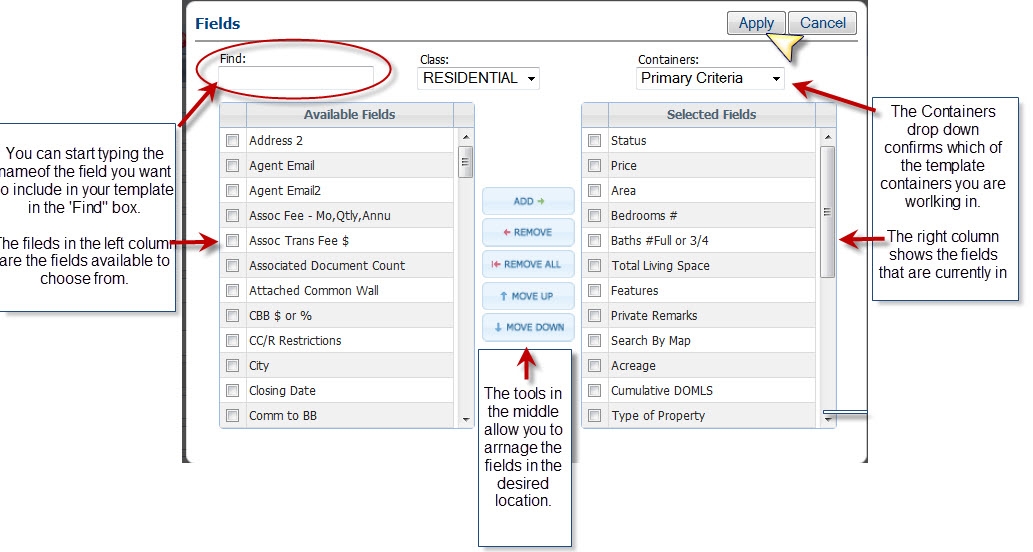
Now that you have your search template just the way you want, all that's left is to save it.
Click on "Save Search" from the drop down menu.
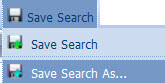
Save Search will overwrite the search template you stared with. Save Search As will replace the search template you started with.
Click on "Save Search As" and the Save Search As modal will open.
Complete the steps to save your search template.
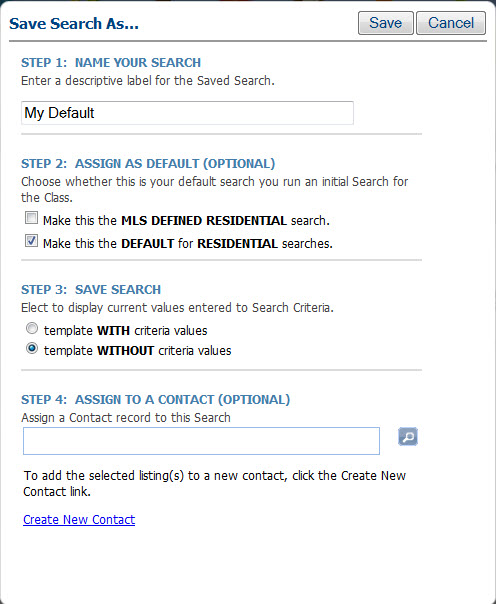
Click on Save.
You did it! You have customized and saved a Customized Search!
Search Fields
Search Types
Customize Search
Quick Search
Top Search
Multiple Addresses
Map Search
Hotsheet