Adding a Listing in Paragon
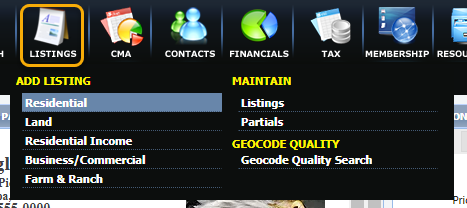
Partial listings can be saved; enter information, then click on "Save" and then "Save as a Partial Listing".
Video: How to Add a Listing in Paragon
First, click on the "Listings" tab on the main menu. Then, click on the desired class type under "ADD LISTING".
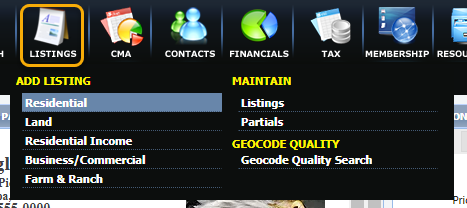
Using the Listing toolbar, users can Save, Tax Autofill, perform a Price Analysis, Reset Fields, narrow down to "Required Only", Open or Close All Containers.
Features on this toolbar may not be available to all users.
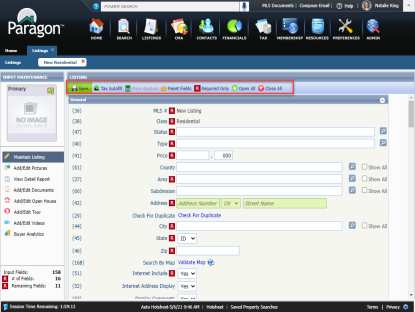
Add information to the Required Fields ![]() to complete the Listing and click "Save".
to complete the Listing and click "Save".
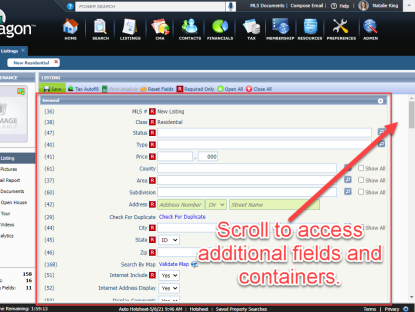
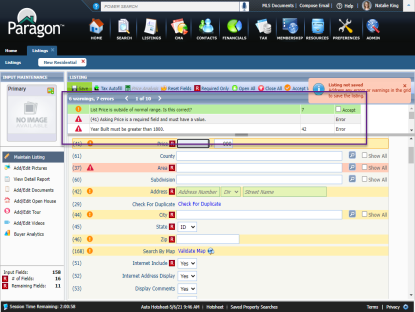
In addition to entering data into the fields, users may be able to add additional information, such as Photos, Documents, Open Houses, Tours, and Videos.
Also, users may be able to retrieve the Detail Report and Buyer Analytics.

Want to start a Listing Input, but short for time? Save the Listing as a Partial Listing and return to it later.
After clicking on "Save As Partial Listing", a dialogue box will open with retention information.
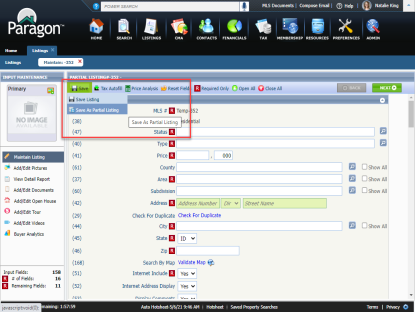
Partial Listings can be retrieved by clicking on "Listings" then "Partials" under the Maintain column header.
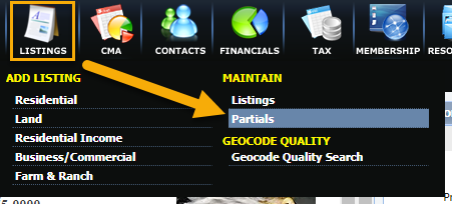
Visit our Current Recorded Webinars page to find more information.