Contact Activity Widget
Users can adjust settings in the Contact Activity Widget by clicking on the blue gear icon ![]()
Video: How to use the Contact Activity Widget
The Contact Activity Widget displays the agent's most active customers.
The most active customers will display when a user logs in to Paragon.

Click on the parenthetical information to see the latest updates.

Click on the customer's name to see the Contact Manager Dashboard.
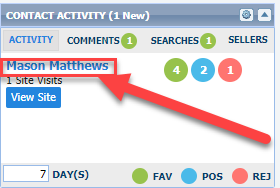
Click on "View Site" to visit the customer's Collab Center instance.

Each circle will take the agent to a spreadsheet of results; instantly see the favorites, possibles, and rejects.

Adjust the number of days back to refine results; select 1 - 30 days back.
The default is 7 days back.

See the latest comments made by the agent's customers:
Click on "Comments" to see all of the latest comments.
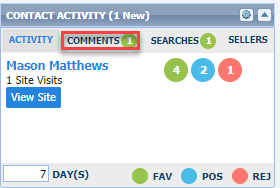
Click on "Reply" to send a message back to the customer without having to go into Collab Center.


View the customer-created Saved Searches by clicking on "Searches".
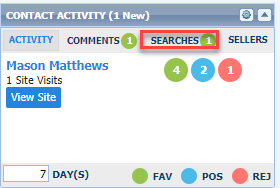
Click on the search title to view Collab Center and see a Map of what the customer saved.

Click on the number of Matches to see the results in the users default display.
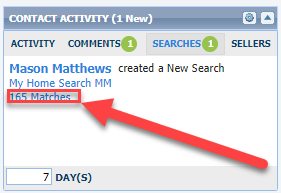
Click on "Sellers" to see recent Seller activity.

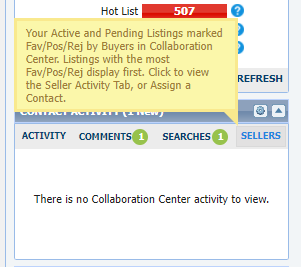
Adjust settings by clicking on the blue gear icon in the top right corner.
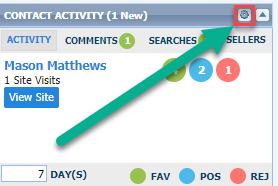
A new window opens for users to adjust their preferences.

Click on the arrow icon in the top right to minimize or expand the Contact Activity Widget.

Need more information about the Contact Activity Widget? Check out this recorded webinar!